![[POSTALYTICS] Harnessing The Power of Postalytics Event Triggers in HubSpot](https://www.postalytics.com/wp-content/uploads/2023/07/POSTALYTICS-Harnessing-The-Power-of-Postalytics-Event-Triggers-in-HubSpot-1024x536.png)
Wouldn’t it be wonderful if triggering direct mail campaigns was as easy as setting up email automation?
If you run many direct mail campaigns, you’ll be all too aware that it’s a time and resource drain to conduct direct mail activities manually. But with platforms like Postalytics providing HubSpot integration, manual tasks are a thing of the past.
You can now set up event triggers in HubSpot to create seamless workflows and send direct campaigns with the click of a mouse.
What We’ll Cover:
- Background: HubSpot Premium
- CRM-Based Event Triggers for Direct Mail Campaigns
- Step #1: Create a New Campaign
- Step #2: Add an Action in Your HubSpot Workflow
- Step #3: Map Your HubSpot Contact Data for Personalization
- Step #4: Test the HubSpot Workflow
- Step #5: To Turn Your Campaign Live, You Need Credits
- Final Thoughts
Background: HubSpot Premium
Since Postalytics first offered integration with HubSpot to its customers, there have been many updates to both the tools platforms and API. We have now harnessed these updates to provide a better and renewed premium integration allowing you to perform more tasks than ever.
HubSpot Premium supports contact objects, company objects, and other HubSpot objects, including custom objects.
With these, you can:
- Import lists from HubSpot contacts for smart send campaigns in Postalytics.
- Send triggered direct mail from HubSpot using triggered drip campaigns and workflows.
- Sync event status codes and direct mail delivery to get this data in HubSpot and create additional automation and workflows.
CRM-Based Event Triggers for Direct Mail Campaigns
Here are different event triggers you can set up with Postalytics/HubSpot integration:
Contact Created
This event trigger signifies that you have a contact ready to use for your direct mail campaigns. You can then further trigger a welcome mail campaign or send them an introductory email with directions on what to do next.
Contact Updated
There would be many instances where your contact’s address may have changed, or they may be using another email address or contact number. This trigger signifies that you have made these updates to your list.
Deal Created
Your prospects may move across different deal stages until they convert. This trigger means you have created a deal for your prospect.
Deal Stage Change
To send the perfect direct marketing mail, you need to know which stage your prospect or customer is at. Deal stage change shows this and helps you craft the best content for each stage and customer.
Deal Closed
Once you close the deal, this trigger shows up in HubSpot. You can then send a direct mail or email to get them acquainted with your product or brand.
Deal Lost
You may not convert every prospect you come across. This trigger lets your team know they don’t have to pursue this lead further for an appropriate time.
Task Completed
You can set this trigger for any completed direct mail task so your team can move things forward and automate certain workflows.
Meeting Scheduled
You might send some direct emails to set up a meeting with your recipient. This trigger lets you know when your goal is achieved so that you can prepare for the meeting.
Email Clicked
Did you set up a workflow where an email gets triggered after a person responds to your direct mail? This trigger lets you know that your recipient has read the email.
Form Submission
You might redirect your recipients to an online form via a pURL or QR code scan. Once the form has been filled, this trigger alerts you for further action.
Subscription Renewal
Once a customer renews their subscription, you might want to keep nurturing and retaining them. This trigger allows your team to start their retention activities.
Customer Anniversary
In the quest to get more customers, you don’t want to lose sight of your most loyal ones. This customer anniversary trigger ensures your team can contact those customers via a thank you mail.
Lead Score Threshold Reached
When a lead reaches the threshold, it’s an excellent opportunity for your team to contact and convert them. This trigger ensures your team stays on top of these qualified leads.
Page Viewed
When a recipient comes to your landing page via QR code or pURL, this counts as a page viewed and shows your team that they are interested in your campaign.
Workflow Enrollment
When a record meets a list’s criteria, it becomes a list member and enrolls in the workflow. This lets your team have an updated and verified list.
Now that we know all the common triggers, let’s go through the steps for creating a direct mail campaign via HubSpot Premium Contact Objects.
Step #1: Create a New Campaign
You can create a triggered drip campaign using the Triggered Drip Campaign Wizard. To navigate from the top menu and select Campaigns > New Campaign > Triggered Drip > HubSpot Premium Contacts.
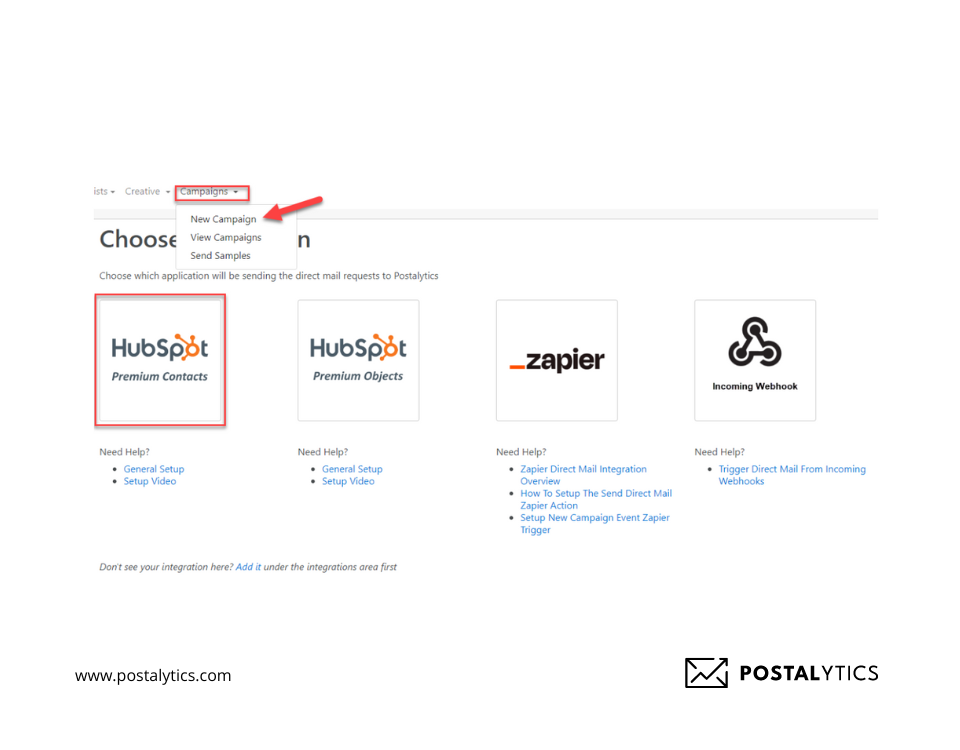
You can then go through each step in the wizard and create your campaign.
Note that you can use these campaigns for several reasons:
- Nurturing new leads with personalized letters,
- Re-engaging with leads that have gone quiet on email,
- Cultivating leads for upselling and cross-selling campaigns.
If you’re just starting your campaign and need inspiration or guidance, you can use the readymade templates on the platform.
Step #2: Add an Action in Your HubSpot Workflow
Once you have created and finalized your campaign, create a HubSpot workflow, set the trigger, and click the “+” sign to “Add an action.”
This action indicates that you want to trigger a direct mail campaign.
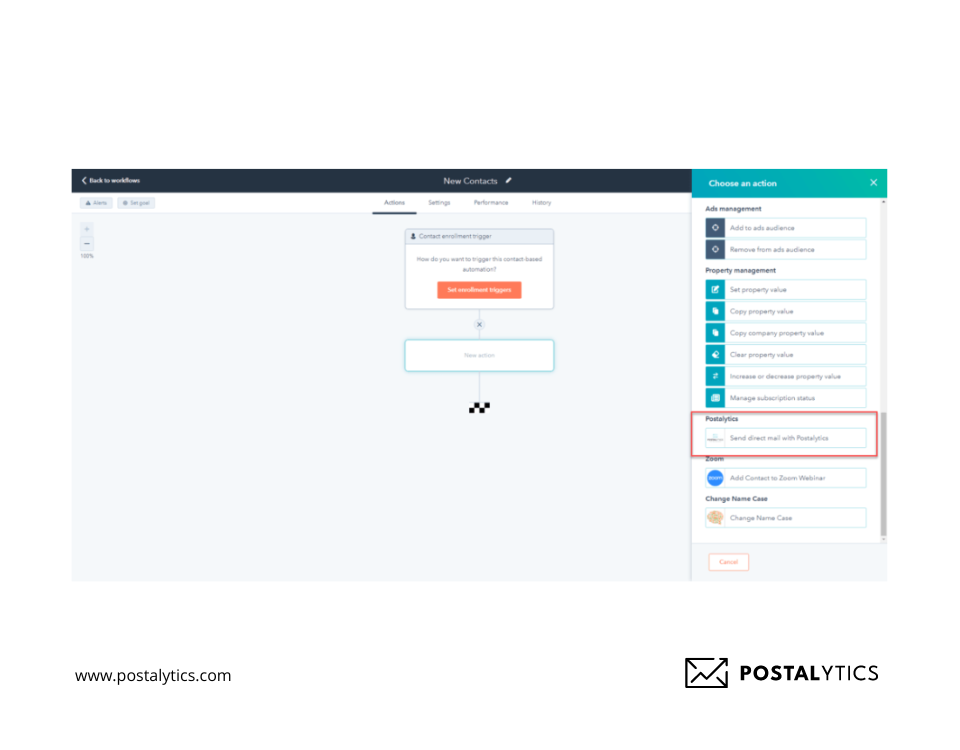
This action could be anything we discussed in the above section. But ensure that you set a workflow in such a manner that there are no identical campaigns that are set off by multiple triggers. Otherwise, you’ll end up with a lot of confusion and wrong workflows.
To start, you should stick to minimal triggers and add more as you better understand the platform and HubSpot integration.
Step #3: Map Your HubSpot Contact Data for Personalization
Select the triggered drip campaign you just completed from the top dropdown and map the data into Postalytics from your HubSpot Contact Record using the Contact Token dropdowns.
Ensure you map all the fields your template will use, like name, address, and other personalization elements.
You can choose from standard contact fields in Postalytics or one of the 10 user-defined fields called Variable data fields. Use data fields with the variable logic feature to showcase dynamic content in your direct mail campaigns.
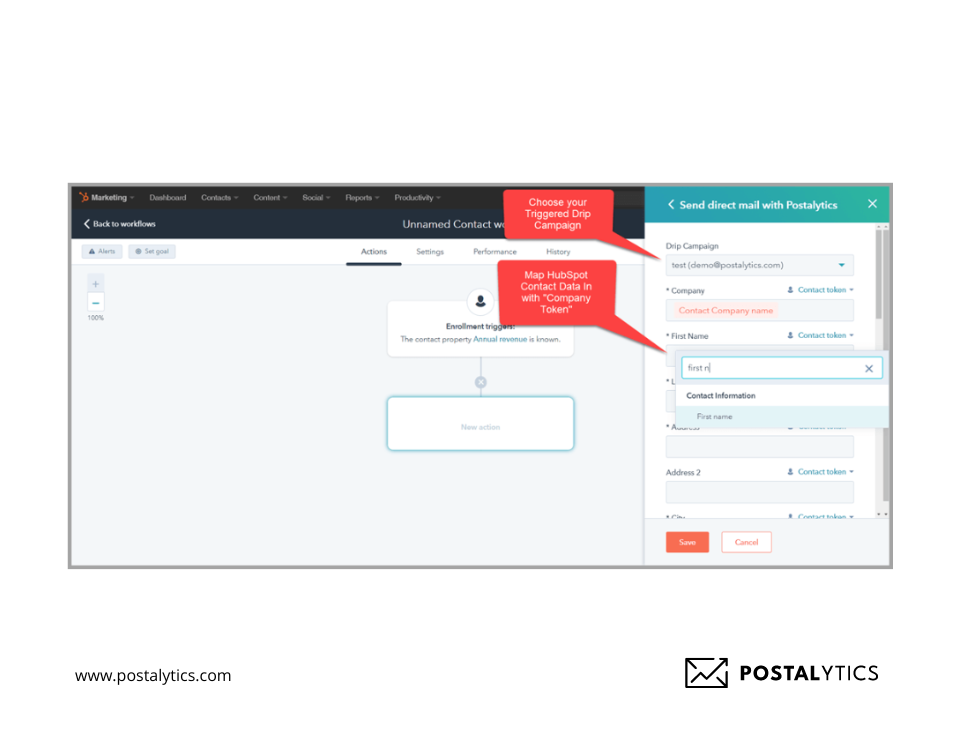
Once the mapping is done, your drip campaign is ready to test.
Step #4: Test the HubSpot Workflow
In Postalytics, by default, all triggered drip campaigns are initially set to “Test mode.”
Testing ensures that your workflow is triggered properly and everything is working correctly. It also doesn’t require you to spend any credits.
You can test the workflow by manually entering a contact with the Enroll button to trigger one or more test contacts.
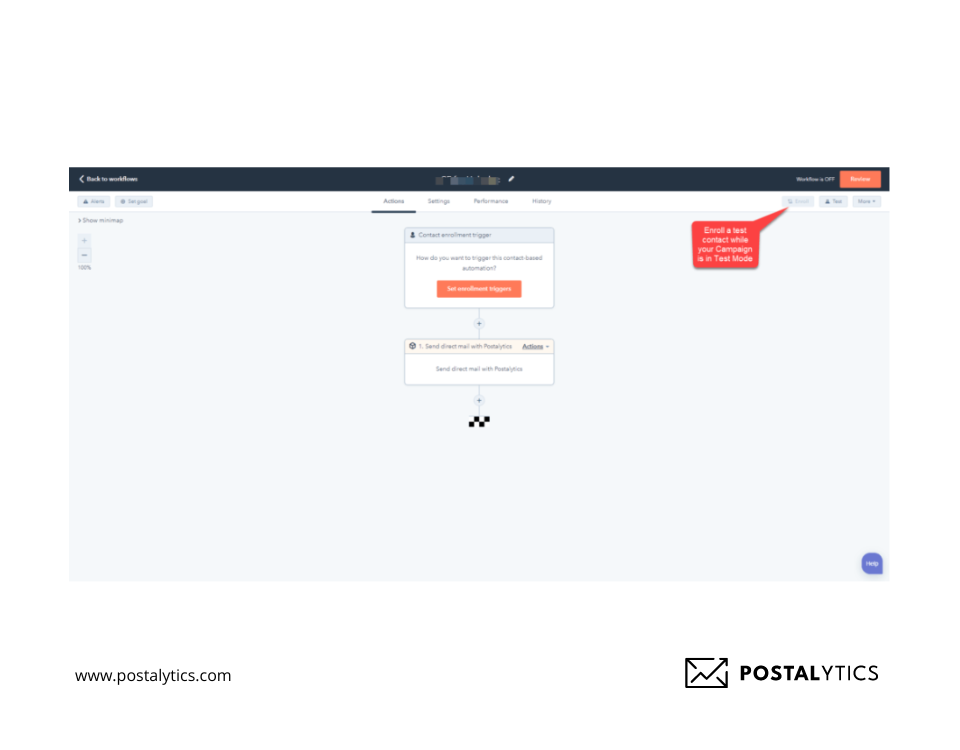
Once the testing is done, go back to your campaign dashboard and view the mailers created in the test.
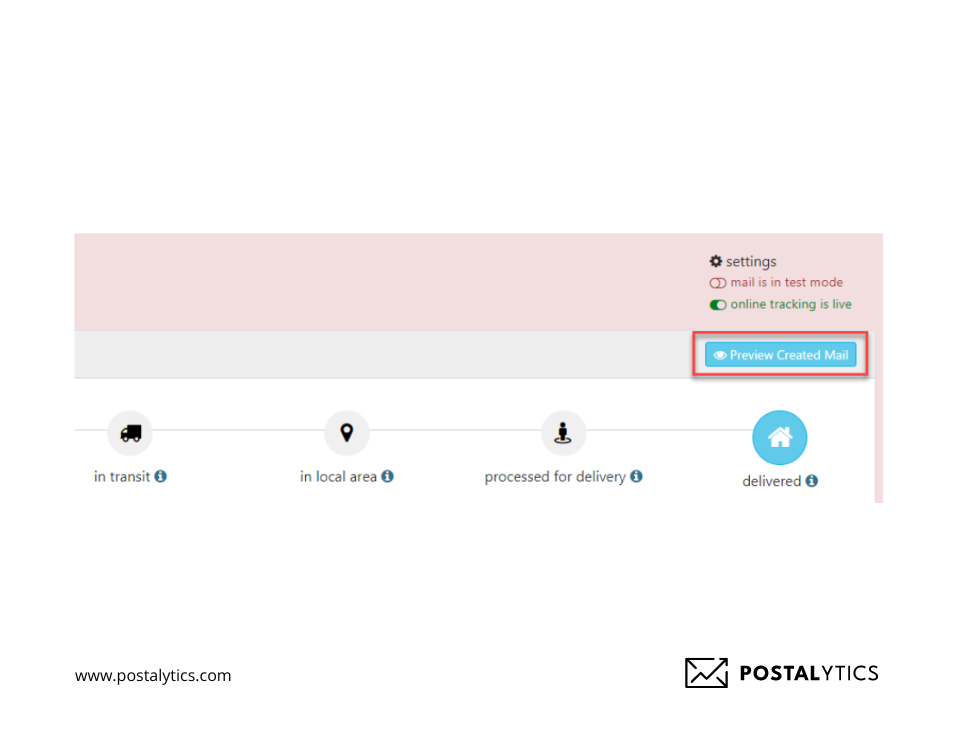
A PDF of the generated mailpieces will appear. You can also confirm the number of test records sent by looking at the number of valid contacts on the left of the dashboard.
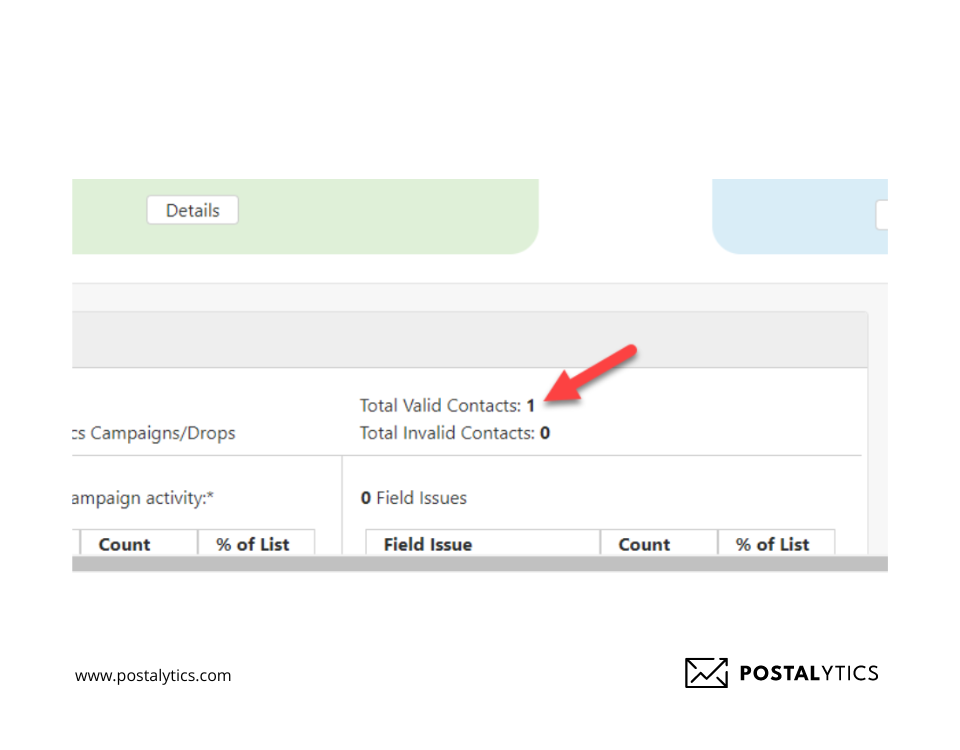
Step #5: To Turn Your Campaign Live, You Need Credits
Before pushing your campaign to live mode, you must have at least 100 direct mail credits for your chosen mail format and campaign.
If you have these credits, your campaign will become live when you click the toggle.
You’ll need to buy these credits if you don’t have them. A pop-up window will appear when you shift from test to live mode from the campaign dashboard. Select “Purchase credits now” and proceed with the steps.
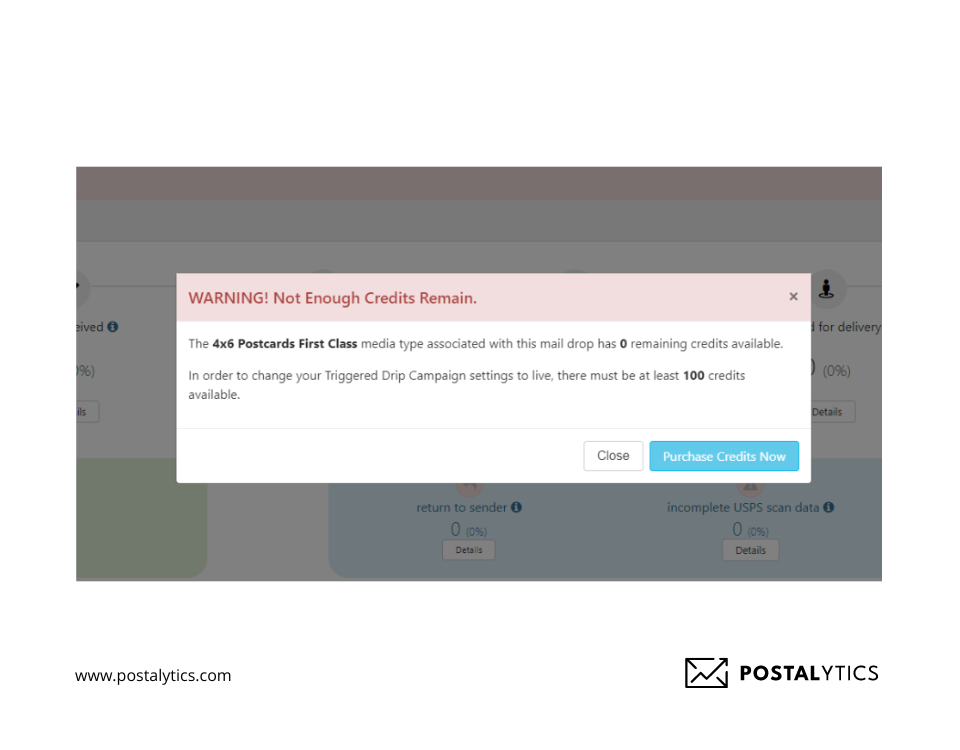
Once done, your campaign will be deployed, and you can sit back and relax.
Final Thoughts
Our Postalytics/HubSpot integration is a life-saver. It allows you to push campaigns without having entire teams work on all the manual activities.
You can use the Postalytics Event Triggers in Hubspot to ensure your team never misses out on important shifts and milestones in the customer journey.
Head over to our blog to learn how to use Postalytics for your direct mail campaigns and create campaigns that convert.
About the Author

Dennis Kelly
Dennis Kelly is CEO and co-founder of Postalytics. Dennis joined Boingnet, the predecessor to Postalytics, in 2013. Boingnet was focused on providing print and direct mail marketing service providers the ability to add digital marketing channels to their direct mail campaigns. Postalytics is Dennis’ 6th startup. He has been involved in starting and growing early-stage technology ventures for over 30 years and has held senior management roles at a diverse set of large technology firms including Computer Associates, Palm Inc. and Achieve Healthcare Information Systems.
