Our Zapier GreenRope Direct Mail Integration makes it super easy to send automated postcards and letters to your audience with Postalytics. Greenrope is a leading “Complete CRM” that includes Marketing Automation, Sales Pipelines and Customer Service features. Your sales, marketing and customer services teams can now trigger personalized direct mail through GreenRope.
The setup is easy and then even the least tech savvy people will be able to trigger personalized and tracked direct mail pieces. This is done at the “Person” level within Greenrope through the “Activities” function. There are no minimums with Postalytics so start firing off those mailers!
Set Up Your Postalytics Triggered Drip Campaign
Your Postalytics Triggered Drip Campaign is required for you to trigger mail from Greenrope/Zapier into. Setting it up is simple, just follow the directions in the article link below:
Set Up Postalytics Triggered Drip Campaign
How To Use The Zapier GreenRope Direct Mail Integration
Essentially, Zapier acts as the intermediary between GreenRope and Postalytics. Zapier is the easy to use, yet powerful integration platform that both GreenRope and Postalytics have written interfaces to. In order to use the Zapier GreenRope direct mail integration, you’ll need to do a little setup in each of the tools. Once it is setup, the Zapier GreenRope direct mail integration will run for as long as you have Postalytics Drip Campaign Credits available.
After you’ve connected your GreenRope account to your Zapier account, you’ll choose a Greenrope “Trigger” out of the the Greenrope library.
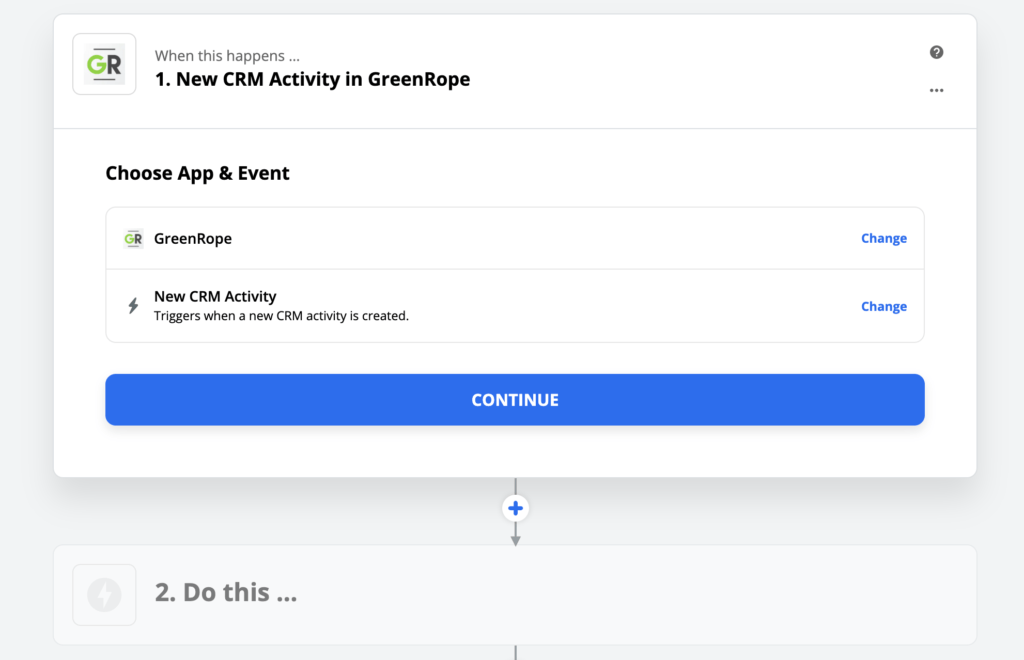
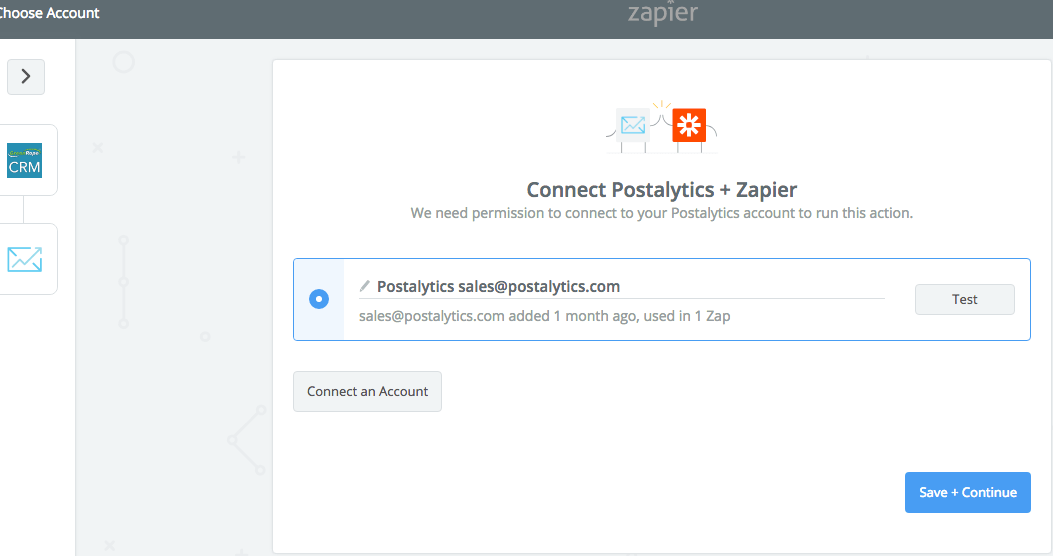
Connect your Postalytics account so that Zapier can make the “Zap” between GreenRope and Postalytics. Then go into your GreenRope account and in your contacts menu, click the “Add Activity” and designate what type of action will trigger out direct mail.
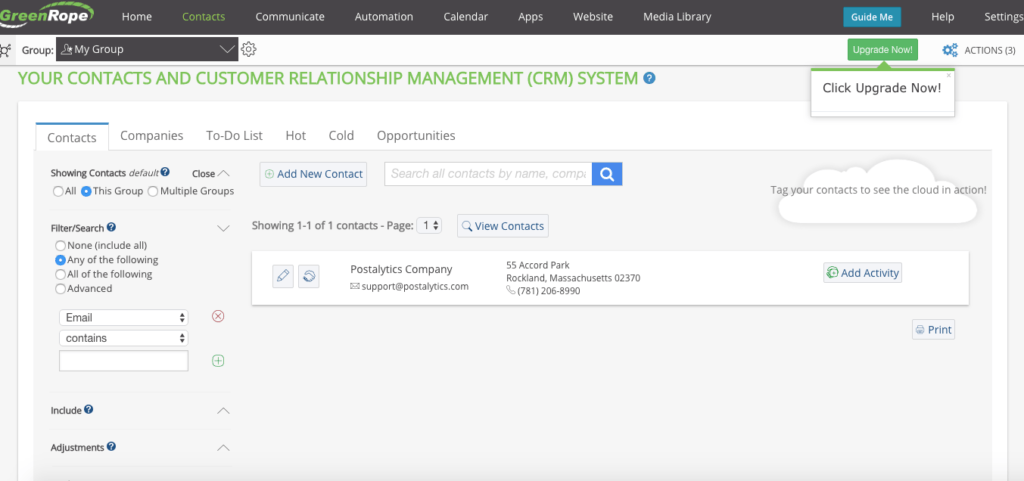
Under the “Add Activity” is where you select what type of actions will trigger the automated zap that your are setting up. You can set the type of activity for different groups of contacts in your GreenRope CRM.
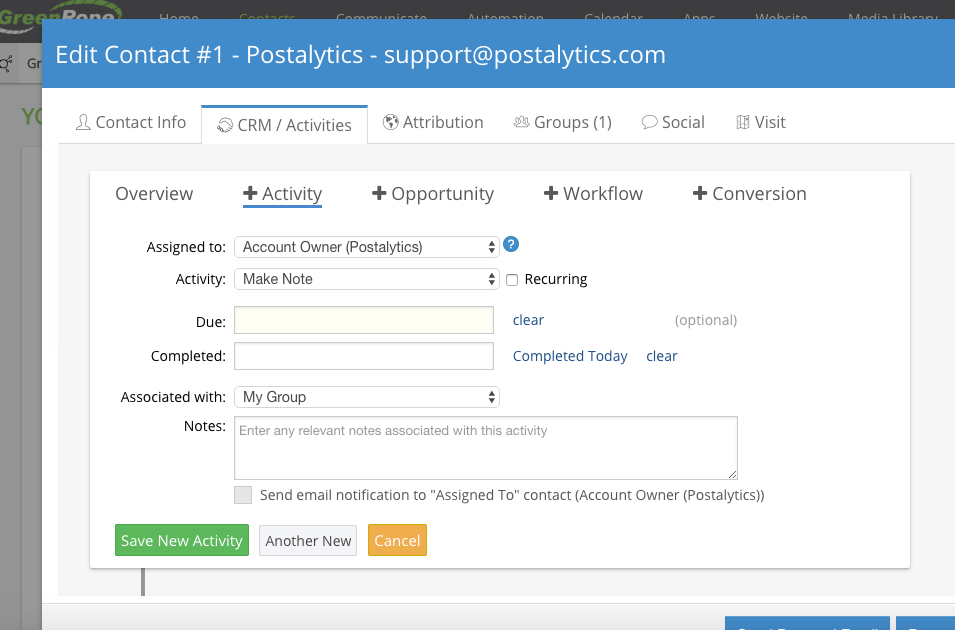
Make sure you save the Activity so that Zapier can find it and pull the action from GreenRope.
Next, you’ll need to
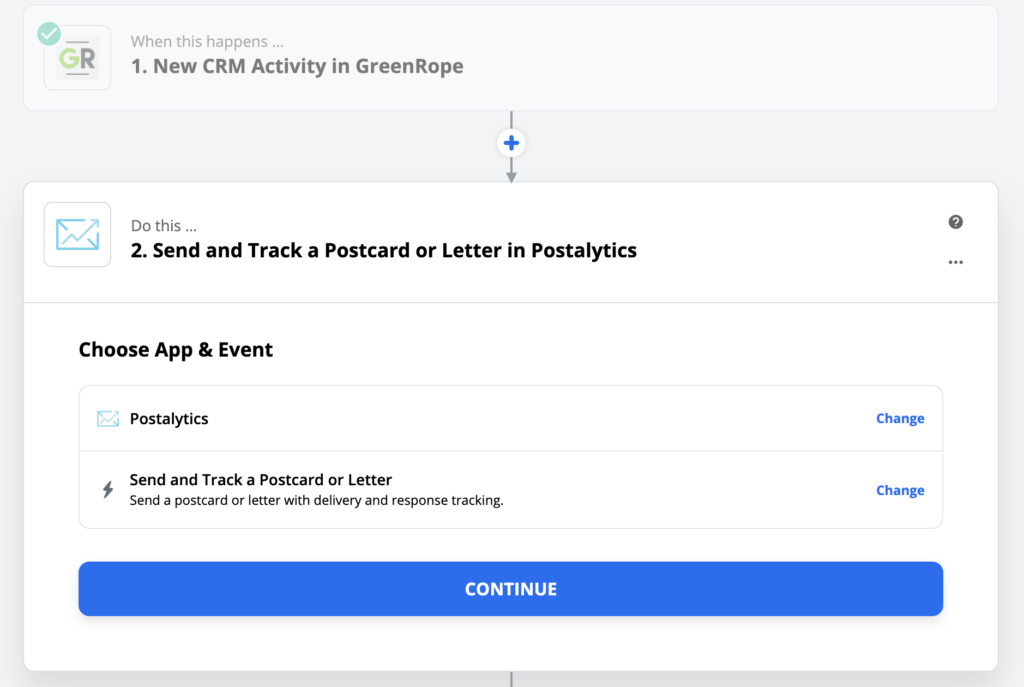
After you select your Postalytics Triggered Drip Campaign that you want to use to send your mail, you’ll need to map the data that will come from Greenrope into Postalytics:
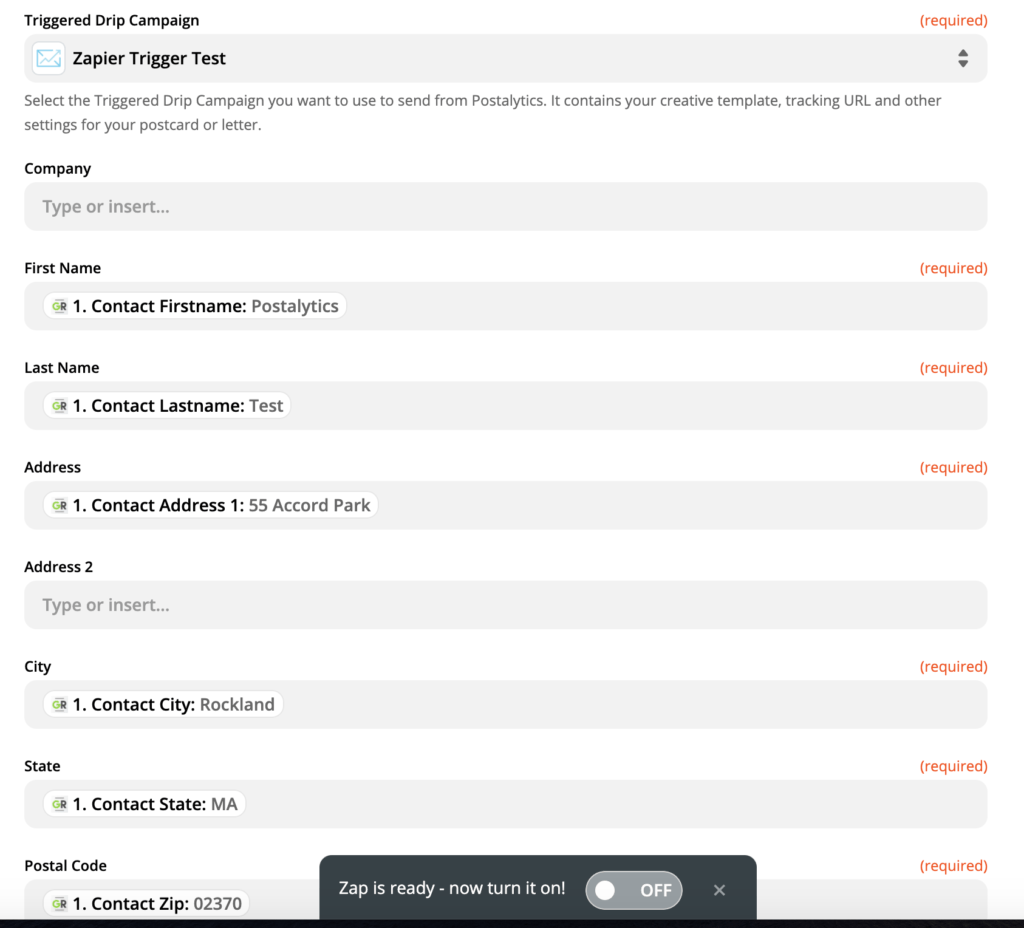
You can then test the Zap to make sure that the connection between Greenrope, Zapier and Postalytics is configured properly.
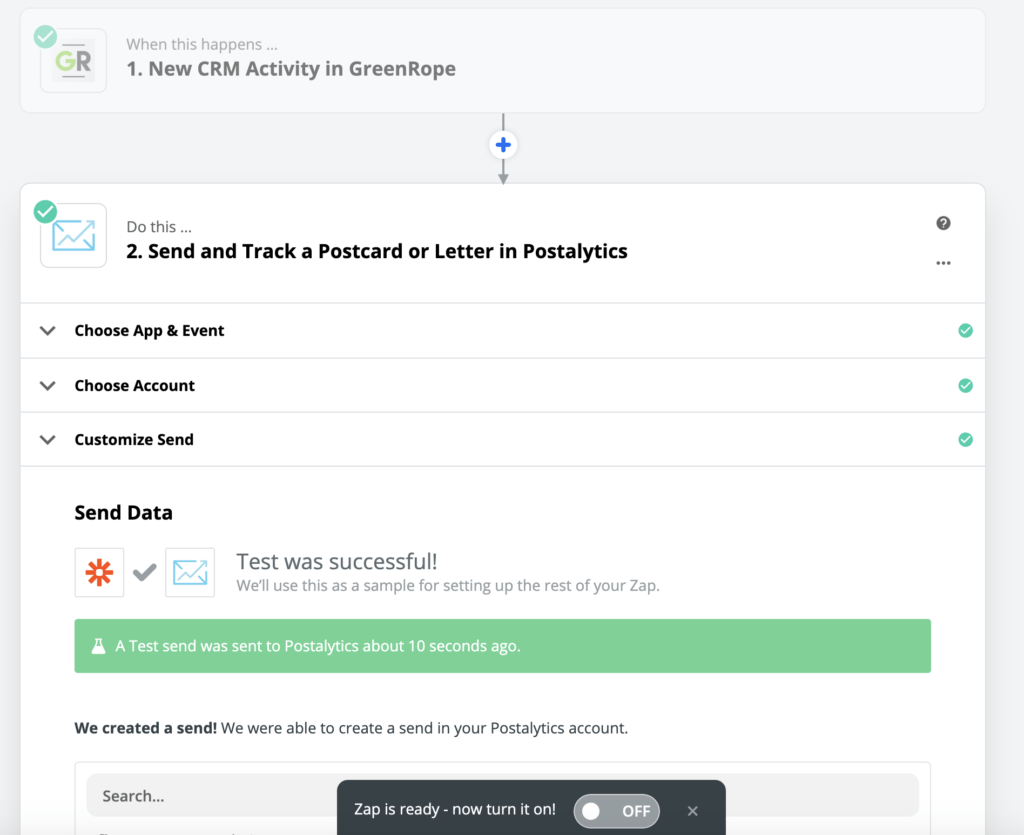
Test Your Integration Using Postalytics Test Mode
You can now trigger another test contact, but this time from Greenrope. It should flow all the way through to Postalytics. It will not print however, as your campaign is automatically in “Test Mode”.
You can confirm that your data did flow all the way through by viewing your Campaign Dashboard:
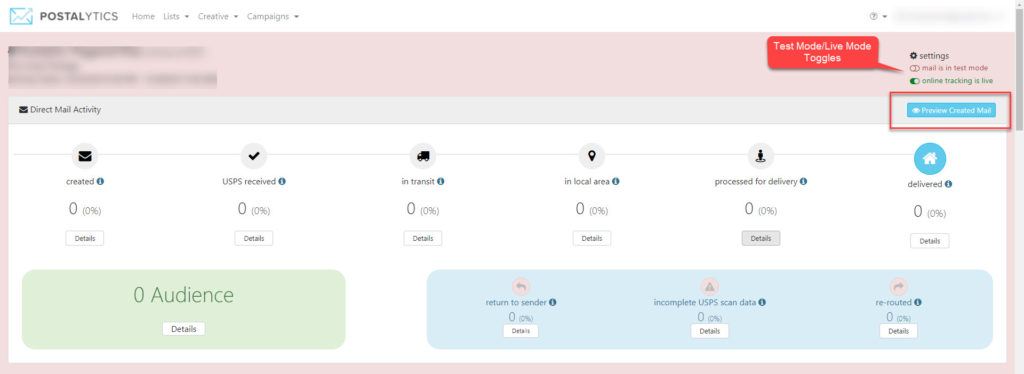
Click the ‘Preview Created Mail’ and you will get a popup showing each piece of mail that has been generated. Since you are in test mode by default, this will show you all test mode postcards/letters (none of them are actually sent). If you flip the mail to live mode, this will show live mail that has actually been sent to the printer.
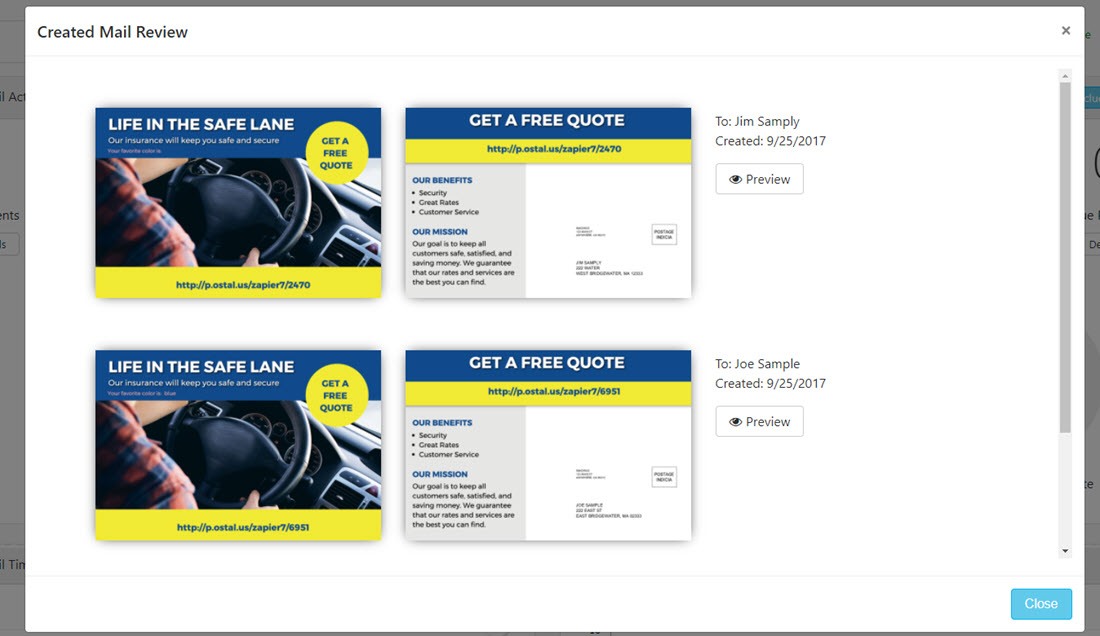
You should be ready to flip the switch and go live. You’ll need to turn on your Zap in Zapier, and flip your Triggered Drip Campaign to Live Mode. You’ll be able to use the send direct mail Zapier Action for as long as you fund your Triggered Drip campaign with credits.
Learn How To Use Postalytics Status Codes Via Zapier
You can also set up a Zap to receive Postalytics Status Codes back for use in other workflows, automations and processes. Learn more about it in our help doc “Use Postalytics Status Codes via Zapier”.
