The Postalytics Template Proofer is a powerful tool that you use to generate a direct mail template proof prior to finalizing your creative. Unlike traditional proofing processes that can take days or weeks to finalize, the Postalytics Template Proofer gives you instant access to multiple digital proofs with either your data or sample data.
Watch a short video by clicking below.
A direct mail proof is a preliminary copy of your direct mail piece, that is used to make sure that the designer of a direct mail piece and the printer/mailer of that piece are in agreement on the desired outcome prior to the piece being sent into production.
What Purpose Does The Proofer Serve?
The Postalytics Direct Mail Template Proofer is your tool to merge contact data with your template and create PDF’s “on the fly” that are exact replicas of your final mailpieces. Use the Template Proofer to:
- Carefully review the images, text, colors, fonts and all creative elements of your template
- Review the data inserts of the address area of your template using your list or sample data
- View the Variable Data personalization inserts and pURLs with either your list or sample data
The Proofer is built into the templating system that empowers you to build direct mail postcards, letters, custom envelopes, or self mailers in minutes. It is required to be completed for any template to be eligible to be used in a campaign. Templates that have not been proofed, or that have been proofed and changed, are considered in “Draft” format and will not appear as selections in the Campaign Wizard.
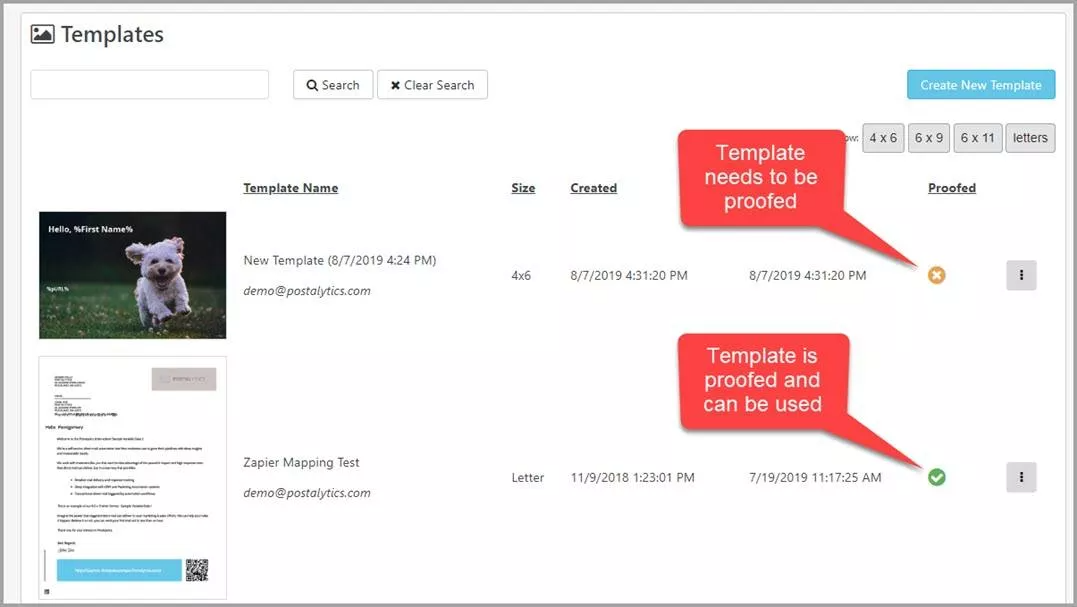
Get A Direct Mail Template Proof In the Postalytics Editor
You can initiate the digital proof process in two ways:
1) You can select the red 'Proof Template' button in the top right corner of the editor.

2) You can also start the proofer from the list of templates by clicking on the 'Action' button.

Next, you'll choose a data source in order to populate your addresses and any personalized Variable Data or Logic fields in your template with data. If you have a list that you plan to use in a Smart Send campaign, we recommend that you choose list data. For Triggered Drip campaigns, choose Sample Data (because there’s no list for the campaign to use).
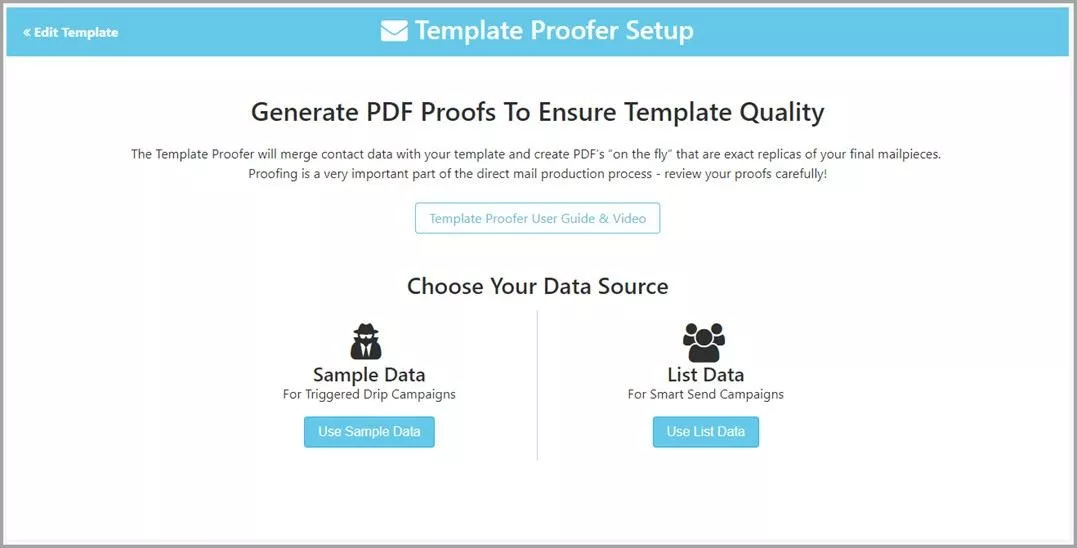
If you choose list data, you’ll be presented with two drop downs to select your list. The first drop down is to select the Country – choose either United States or Canada.

Then, choose the list.

After the data source has been selected, you'll add a Return Address into the Proofer. The default information is pulled from the Postalytics profile, but you can use any address you'd like.
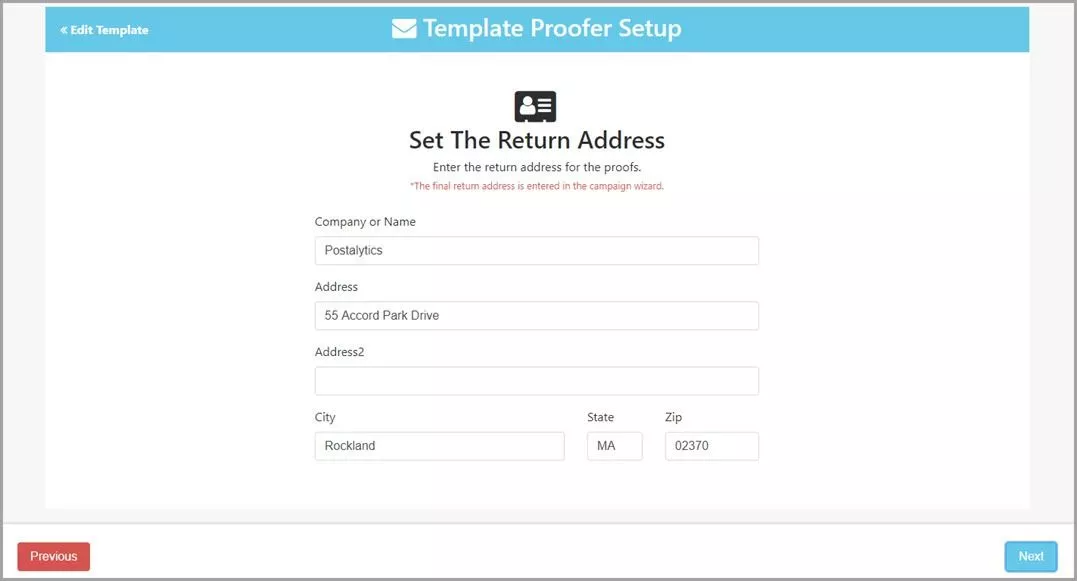
If Your Template Has The % pURL % Variable and/or QR Code – Setup pURL
If you want to activate the online tracking features of Postalytics, you’ll need to include the %pURL% variable and/or the Postalytics generated QR Code in your template. Templates that have this variable will have this step associated with the proofer.
When selecting to proof with your data, a window will appear with steps to build a personalized URL(pURL) that will populate in the proof to preview how it will look.
Note: If you include your own QR Code in the design, this step will not appear and you won’t activate the online tracking in Postalytics.
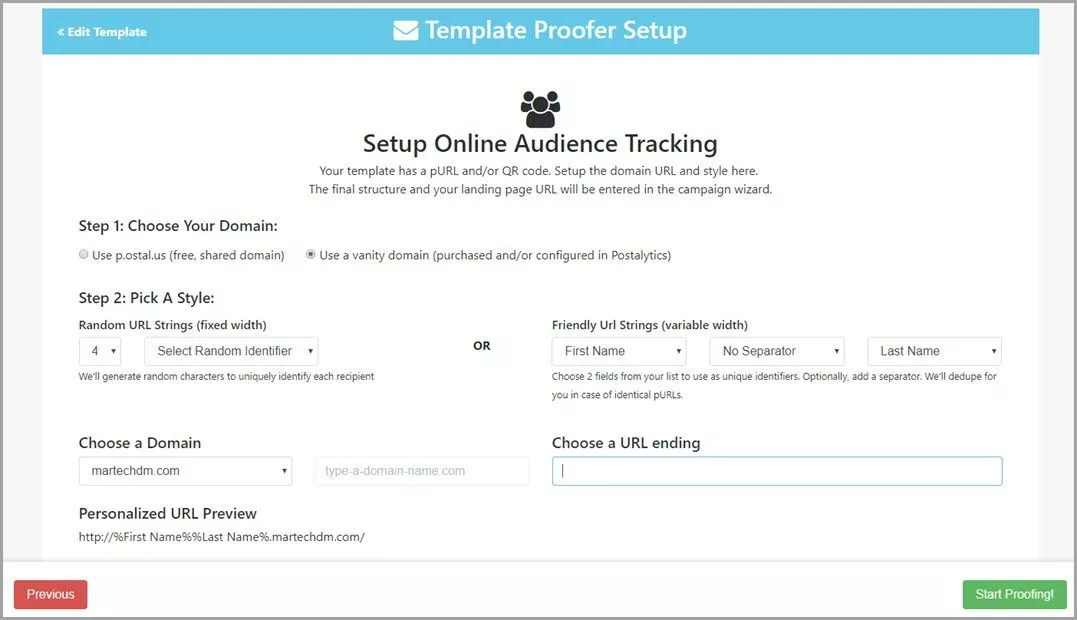
The editor now prepares your proof for viewing. This allows you to see the variable fields populated and download the proof for closer viewing.

Closely Inspect Your PDF – Toggle Through Multiple Versions
Postalytics will present to your a high resolution PDF that you should review carefully before moving on. If you’ve used a list to create the proof, data from the list will be used to fill any variable data fields that you’ve used in your creative. You can toggle through multiple proofs to see the impact of the longest names, addresses and other variables on your creative.
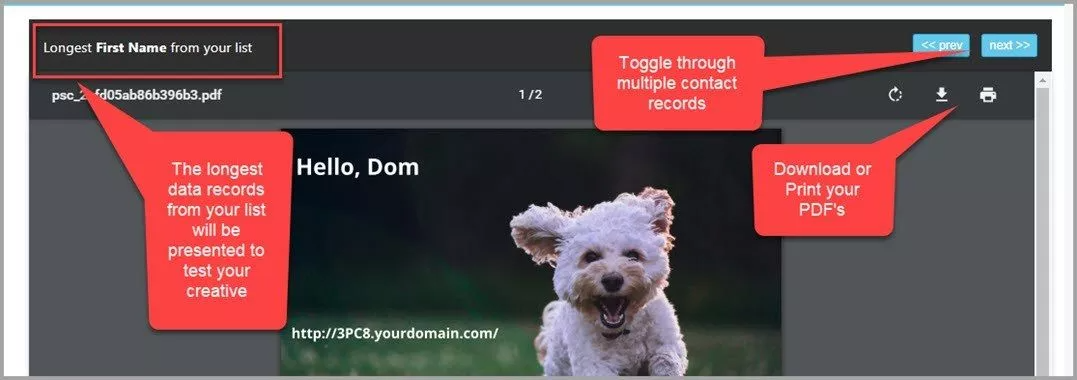
If you’d like to share the proof you can click the download or print buttons in the PDF.
Proof Quality Checks: Confirm everything is correct or return to the editor to fix.
The last few steps of the proofer will ask you to carefully review all of the elements of your creative, prior to accepting the final proof. At each step, you’ll be presented with information about your template, and you’ll need to check off that the proof looks correct to move forward. It is important to review this information carefully, and if something looks off, return to the editor and modify the template.
The steps and confirmations include:
- Image Quality Check – review all images for clarity
- Safe & Bleed Area Check – make sure nothing gets cut off during the printing process
- Copy, Spelling & Formatting Check – you’d be surprised how often another check will find small errors
- Address Check – make sure the “From” and “To” Addresses are correctly being rendered
- Personalization Check – make sure that Variable Data, Logic and pURLs are rendering properly

It's important to note that the image you see in the proofer will show the "crop marks", or where the piece will be trimmed. If your mailpiece is designed with "full bleed" the "crop marks" will appear at all four corners of the image and will align with the color. See the sample image below, with the "crop marks" highlighted.

The final step will ask you to confirm that the proof meets or exceeds your expectations and for your to enter your initials before selecting 'Accept Final Proof!'.
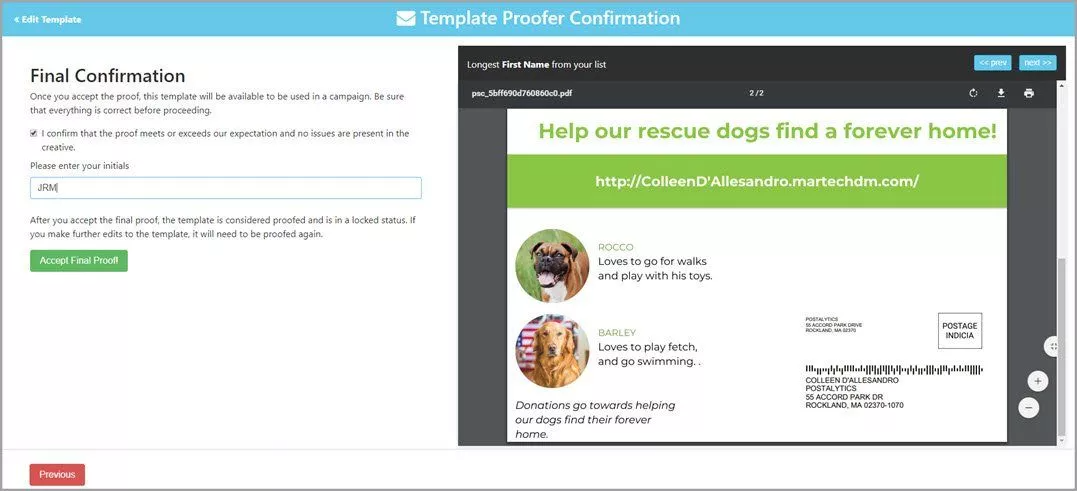
Template is Now Ready to be Used in a Campaign
After selecting Accept Final Proof, you’ll be presented with some quick links to build a campaign or upload a list.

On the View Templates page you will now see a green check mark under the Proof column. Your direct mail template proof has been accepted, and you can proceed with a campaign using the template.

Once your templates are proofed, they can be selected for use in a Postalytics Smart Send or Triggered Drip campaign.
