Now that you’ve got the Zoho Integration set up, you can import lists from Zoho CRM directly, without going through complicated exporting processes. We’ve successfully tested list imports from Zoho Contacts and Leads.
If you’ve setup your Zoho Integration to have direct mail events saved back into Zoho (for multi-channel campaigns or other automated workflows), each of the members of your list will have their Postalytics event field in Zoho updated at each stage of the deliver and response cycle.
How To Import Lists From Zoho CRM
After you choose “New List” from the top menu, you’ll see the Zoho icon available in the Create New Contact List page, along with the standard .Csv and Excel icons:

To import a list directly from Zoho, click the Zoho icon to start the Contact or Lead import process.
Name the list, then select the Integration to use. If you have more than one Integration, they will all be available in the drop down menu.
The modules within the Integration you selected will now be available to choose from in the following drop down menu (Postalytics has tested Contacts and Leads). Be sure to choose the module that contains the list you want to import, and be sure that you’ve followed the “Setup Zoho Integration” process for that module.
And finally, the lists available from that module will populate for you to choose from. Click ‘Next’.
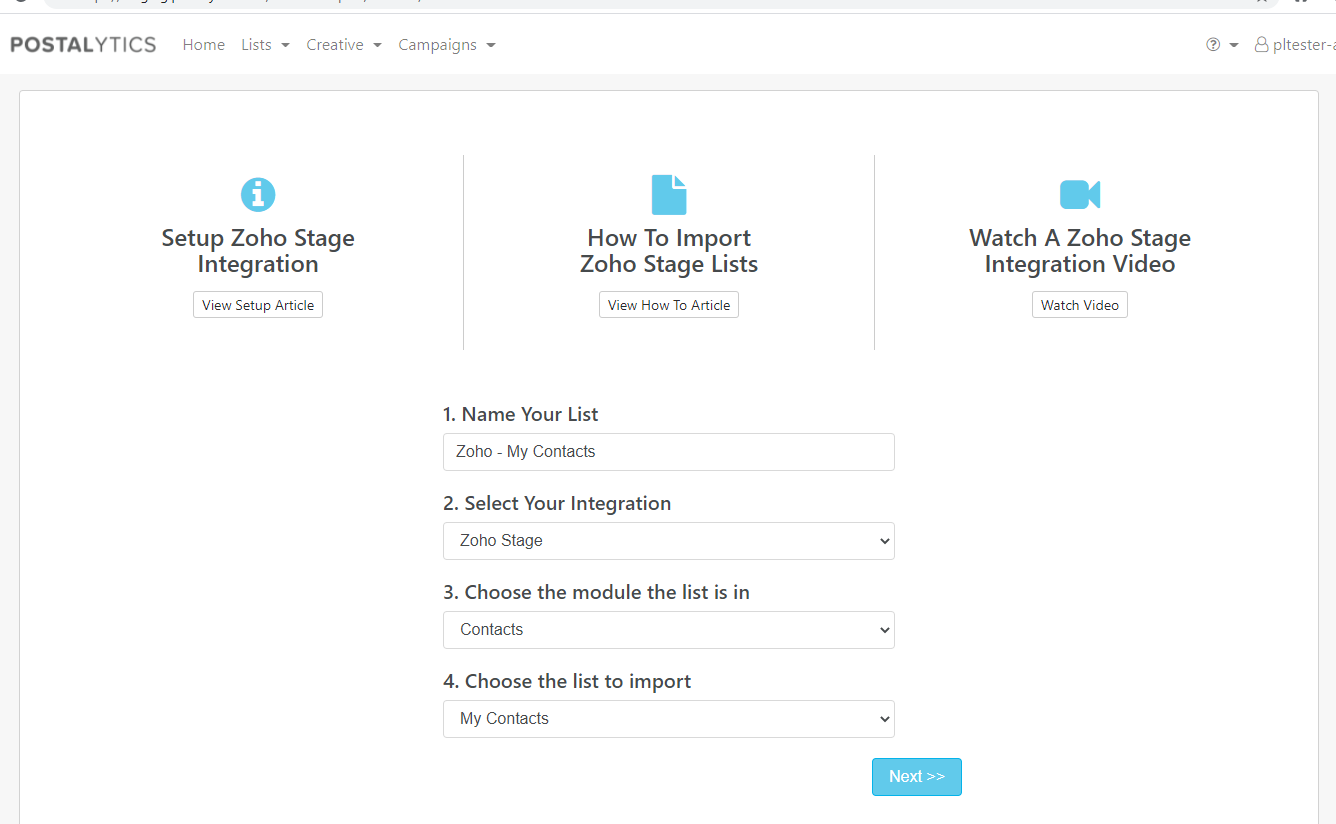
You’ll now see a sample of the list that will be uploaded. Confirm that the proper fields are there and click ‘Looks Good! Start Mapping’

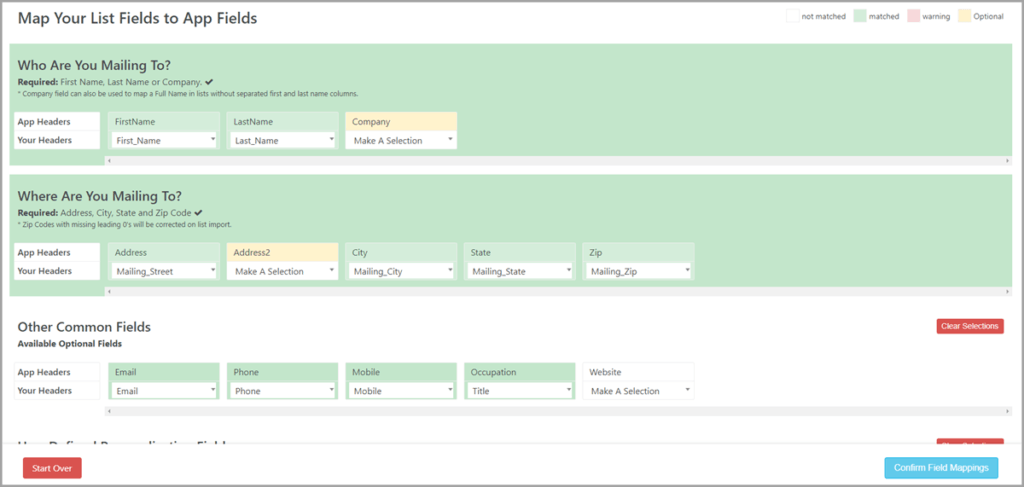
You’ll then be able to verify that your mappings are correct with live data. Use the scroll bar and make sure that the Zoho CRM fields you want to use in your campaign are properly mapped to Postalytics fields:
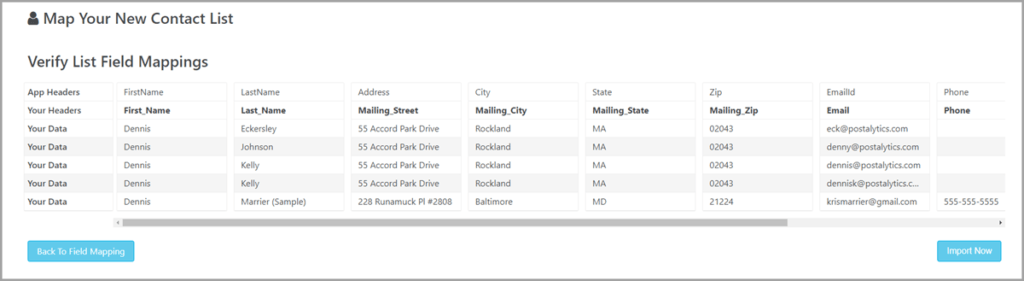
If you need to make changes to the mapping, use the “Back To Field Mapping” button, otherwise choose “Import Now”.
Next, you’ll get a confirmation that you’re list is being imported. Depending upon the size of the list, it can take a few minutes. You’ll receive a confirmation email to the email address(es) setup in your Account Profile (Profile Information).
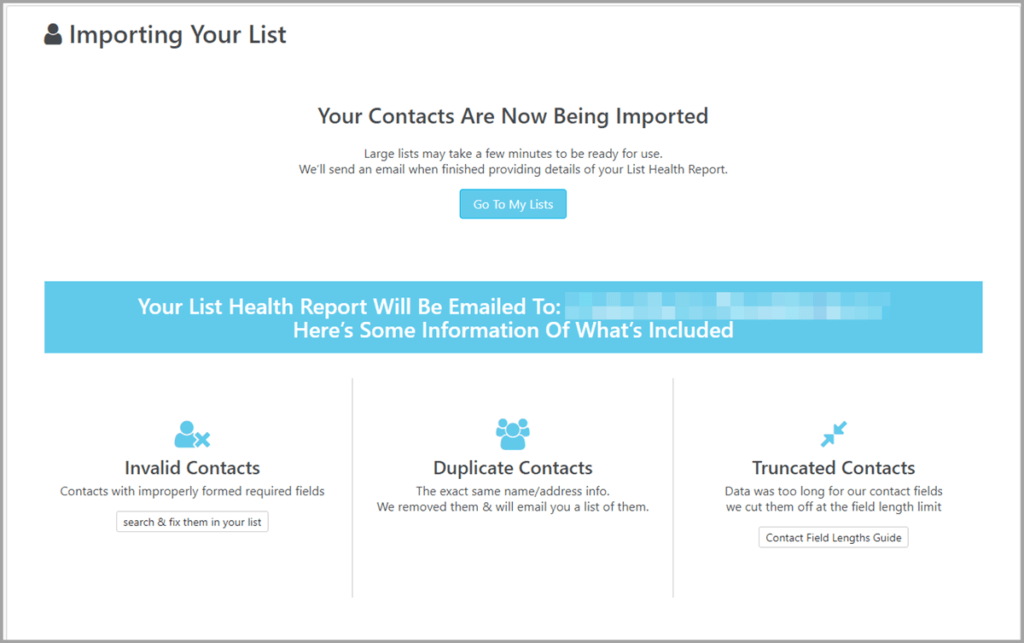
Your list will be put through several validation and correction steps, to help you from sending to invalid addresses or duplicate contacts. These will all be identified in your confirmation email, and a list of any duplicates will be attached.
Congratulations, your list has now been uploaded from Zoho to Postalytics and you can continue on to create your Smart Send Campaign!
