Our Zapier Pipedrive Direct Mail Integration makes it super easy to send automated postcards and letters to your audience with Postalytics. Your sales and marketing team can now trigger personalized direct mail through Pipedrive. The setup is easy and then even the least tech savvy people will be able to trigger personalized and tracked direct mail pieces. This is done at the “Person” level within PipeDrive through the “Activities” function. There are no minimums with Postalytics so start firing off those mailers!
How To Use The Zapier Pipedrive Direct Mail Integration
Essentially, Zapier acts as the intermediary between Pipedrive and Postalytics. Zapier is the easy to use, yet powerful integration platform that both Pipedrive and Postalytics have written interfaces to. In order to use the Zapier Pipedrive direct mail integration, you’ll need to do a little setup in each of the tools. Once it is setup, the Zapier Pipedrive direct mail integration will run for as long as you have Postalytics Direct Mail Credits available.
Step 1: Set up a “Triggered Drip” campaign in Postalytics using the Zapier Action method
Postalytics Triggered Drip Campaigns are the revolutionary new way that individual mail pieces can be automatically sent to Pipedrive Contacts. Setting up the campaign involves creating a postcard or letter template, proofing it, and using the Postalytics Triggered Drip Campaign wizard. When you setup your Triggered Drip campaign, be sure to choose the Zapier Integration at the beginning of the process.
Follow the “Step One” instructions from the link below:
How To Setup The Send Direct Mail Zapier Action
Step 2: Set up your Pipedrive account to be direct mail ready
Note: Pipedrive combines First Name and Last Name. You will need to create two custom fields for both first name and last name to be compatible with Postalytics.
From Contacts, open a Person Account and choose Custom Fields from the gear drop down as shown below.

Add the following fields and save click save individually.
- First Name
- Last Name
- Address
- Address 2 (Optional)
- City
- State
- Zip Code
When finished your Person records should look similar to this:
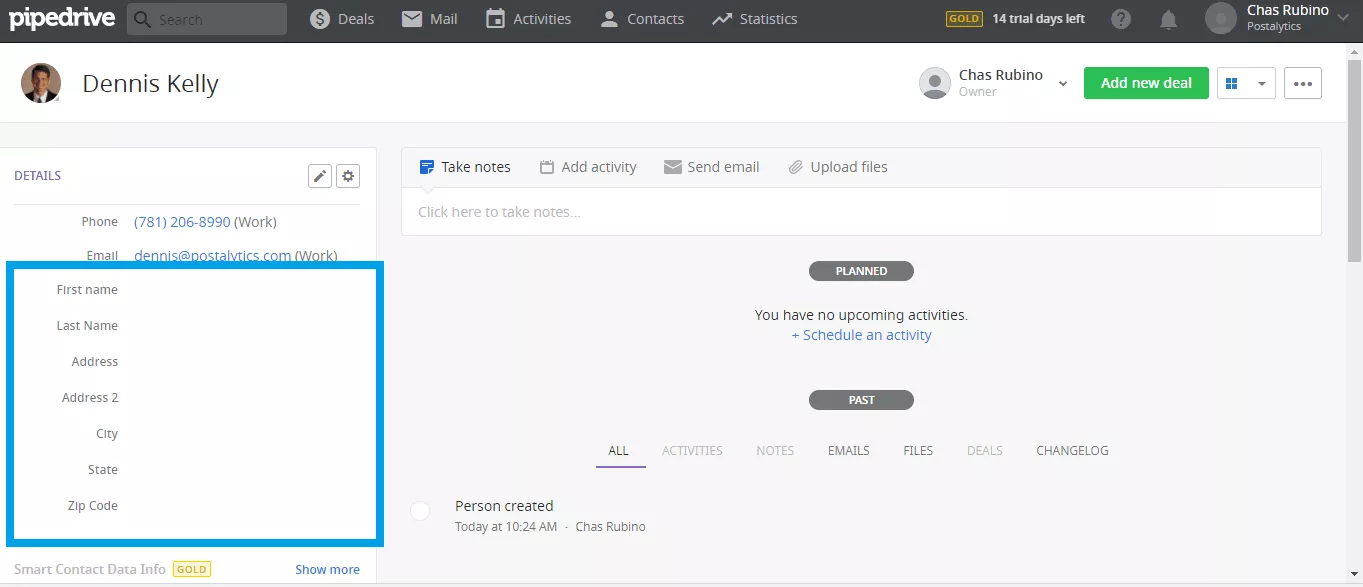
Step 3: Create a “Custom Activity” in Pipedrive for triggering Direct Mail.
- Click on Activities then choose Manage Activity types from the drop-down on the right.

- Click Add Activity Type.
- Choose the symbol and naming you want to represent your direct mail trigger.
Step 4: Creating your Zapier “Zap” between Pipedrive and Postalytics.
The Pipedrive Trigger
- Login to your Zapier Account and click Make A Zap!
- Choose Pipedrive from the directory for your Trigger.
- Choose New Activity as the Pipedrive Trigger and click Save.
- Connect to your account. Enter your API Key, name your connection and click Save.
Note: You will need your Pipedrive API Key. can find this under Settings>Personal>API.

- Test your new Trigger and click Save & Continue
The Postalytics Send Direct Mail Piece Action
Next, you’ll need to setup the Postalytics Send Direct Mail Piece action within your Zapier account. You can follow the steps below or use Part 2 of this article as a guide. Just swap out Pipedrive for Boingnet.
- Choose Postalytics from the directory for your Action
- Choose Send and Track a Postcard or Letter as your Action.
- Connect to your Postalytics account by entering your Username and Password.
- Under Set Up Template, here is where you will need to map the Person from your Pipedrive Account to the Postalytics campaign. Zapier will pull from an existing Person in your Pipedrive database to assist with your mapping. Triggered Drip Campaign, First name, Last Name, Address, City, State and Zip are all required. It should look something like this:

Now you can Finish and Turn Your Zap On. Congrats, you are now able use the Zapier Pipedrive direct mail integration with Zapier.
Step 5: Test Your Zapier Pipedrive Direct Mail Integration
Time to Test! Here’s how you will trigger a Direct Mail piece from within Pipedrive
- Go to Activities>Add Activity
- Choose the Activity type from the top row. You should see the symbol you chose for your Postalytics trigger.
- Name the Activity, set the date and time and Person associated.
Pipedrive Direct Mail Activity View

Pipedrive Direct Mail Contact View

You can also follow through and test to make sure that the mailpieces flow through Zapier and Postalytics via our “Test Mode” capability within the Triggered Drip Campaign. Read Part 3 of this article to learn more: Testing Your Campaign in Zapier and Postalytics
At this point Zapier has done a test and you have done a test, so your campaign should have an audience of 2. If you test more contacts, this will increase. You can check the status of the zap by going to the Zapier dashboard and clicking ‘task History’. You should see your test in there like the sample below:
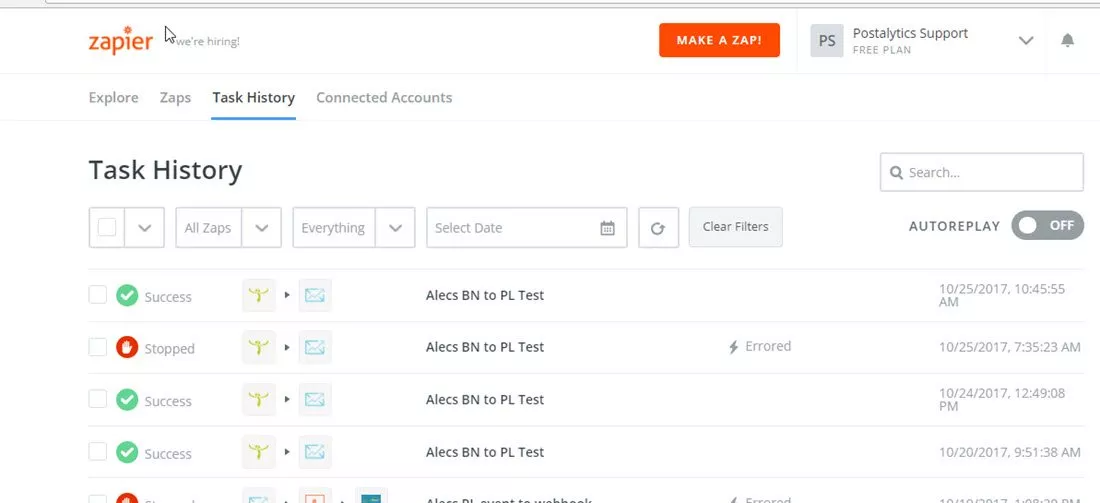
Now go back to Postalytics and visit the dashboard for the new campaign. You’ll access some tools at the top of the dashboard:
Click the ‘Preview Created Mail’ and you will get a popup showing each piece of mail that has been generated. Since you are in test mode by default, this will show you all test mode postcards/letters (none of them are actually sent). If you flip the mail to live mode, this will show live mail that has actually been sent to the printer.


You should be ready to flip the switch and go live. You’ll need to turn on your Zap in Zapier, and flip your Triggered Drip Campaign to Live Mode. You’ll be able to use the send direct mail Zapier Action for as long as you fund your Triggered Drip campaign with credits.
Learn How To Use Postalytics Status Codes Via Zapier
You can also set up a Zap to receive Postalytics Status Codes back for use in other workflows, automations and processes. Learn more about it in our help doc “Use Postalytics Status Codes via Zapier”.
