The Salesforce Integration was designed not only for Postalytics to receive your data for mailings, but also for Postalytics to send back the Status Codes. The Status Codes are designed to help marketers, salespeople, CRM’s and Marketing Automation platforms like Salesforce initiate workflows and processes that could never before be done. Having these Status Codes, that update automatically and directly to your Salesforce CRM, can assist you in accomplishing a wide variety of integration tasks.
Postalytics Status Codes In Salesforce Contacts and Leads
Postalytics automatically creates a custom field in Salesforce Contacts and Leads when either of two things happen:
- You create a Smart Send Campaign using a Contact or Lead List that was imported using the Salesforce Integration
- You create a Triggered Drip Campaign and synced the activity back to Salesforce
Each Postalytics Campaign (Smart Send or Triggered Drip) is assigned a unique Mail Drop ID Number that is created as a Custom Field in Salesforce Contacts and Leads. For example, you will see a custom field: “Postalytics Mail Drop 572 Event Status“. This will be the field that will track the delivery and response status for the length of the campaign.
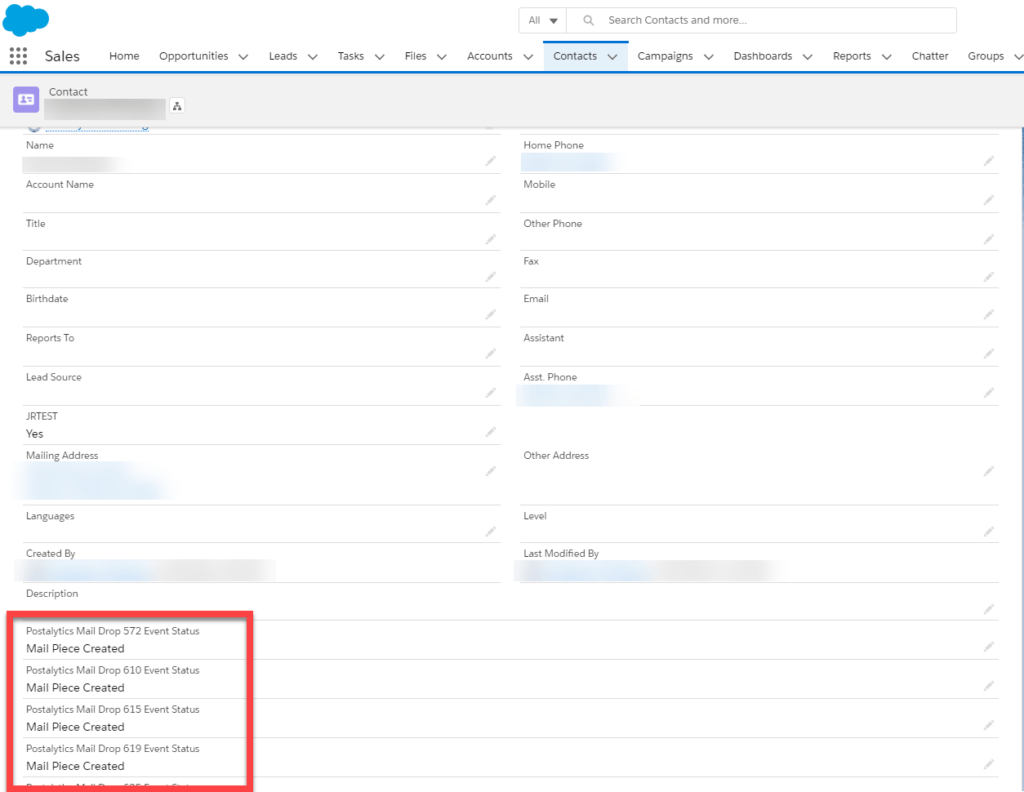
How Do You Find The Postalytics Campaign Mail drop ID?
The Mail drop ID is the unique code that Postalytics assigns to each campaign. It is used in the Event Status codes to uniquely identify your different campaigns. You can find the Mail drop ID at the top of your Postalytics Campaign Dashboard.
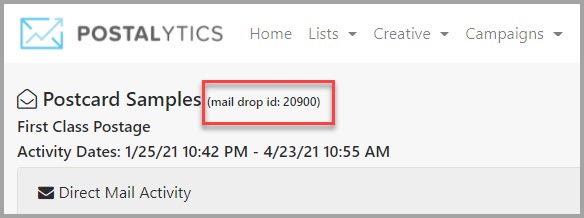
Please note that if you’re using the “Add A Mail Drop” feature, each “Drop” will have a unique mail drop ID associated with it.
What if you don’t see the Postalytics Status Codes?
Postalytics can only send back Status Codes to Salesforce when there is a default Page Layout named “Contact Layout” (this exact spelling and spacing is required). If your default Contact Layout name has been customized, please create another default Contact Layout with that exact naming structure.
**Note** If you utilize the Rethink CRM product, or other vertical industry CRM’s that have been built on top of Salesforce, there is an additional step that Postalytics must do on our side. Please let us know if you use Rethink or another CRM built on Salesforce.
Common Postalytics Status Code Use Cases
Postalytics and Salesforce can be used together to automate many tasks that have traditionally been too hard, time consuming or expensive to attempt with traditional direct mail technology. These automation tasks involve Salesforce Workflow Rules and Workflow Actions. Some typical Workflow Rules and Actions that marketers focus on include:
- Sending an email to a mail recipient based on the timing of the mail delivery
- Triggering the next step in a workflow
- Sending a text message to a sales rep when a mail recipient completes their online goal URL
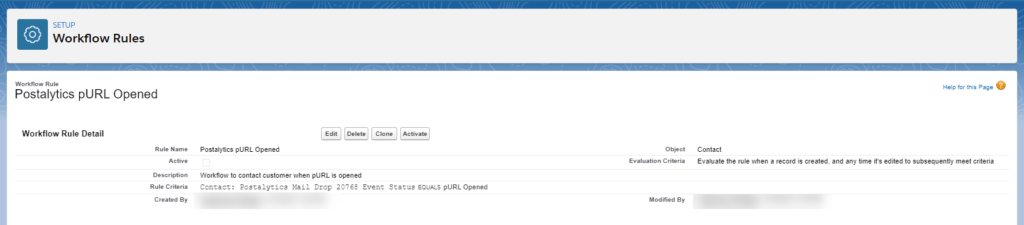
You’ll select the Postalytics Mail Drop ID from the drop down menu while creating your Workflow Rule.
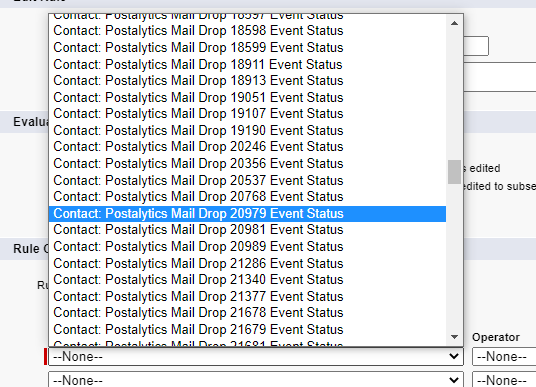
What Are The Postalytics Status Codes That Appear In Salesforce?
MailPieceCreated – the mailpiece final PDF has been generated and sent to the print delivery network for fulfillment.
Addressed – some campaigns will create an event when the addressing of the mailpiece is completed.
Printed – some campaigns will create an event when the printing of the mailpiece is completed.
Mailed – the mailpiece has received the initial scan from the USPS (this is often 12-24 hours after the hand-off from the printer to the USPS).
InTransit – the mailpiece is being processed at the entry/origin facility.
InLocalArea – the mailpiece is being processed at the destination facility.
ProcessedForDelivery – the mailpiece has been greenlit for delivery at the recipient’s nearest postal facility. The mailpiece should reach the mailbox within 1 to 2 business days of this scan event. Our experience is that the majority of deliveries occur within 1 day of this scan.
**Note** Use this status code to trigger other actions based on mail delivery. For example, you can use the Processed For Delivery event, with a 2 day “Wait” in an automation sequence, to send automated messages out to coincide with mail delivery.
ReRouted – the mailpiece is re-routed due to recipient change of address, address errors, or USPS relabeling of barcode/ID tag area.
ReturnedToSender – the mailpiece is being returned to sender due to barcode, ID tag area, or address errors.
pURLOpened – the recipient has visited their pURL. Each visit will trigger a new event.
pURLCompleted – the recipient has visited their Goal URL. Each visit will trigger a new event.
Status Codes for Canadian Mailings
Because Canada Post does not provide tracking through the mail stream, mailings in Canada will have fewer Status Codes that will appear in HubSpot. For Canadian mailings, the Status Codes that you will see are:
MailPieceCreated – the mailpiece final PDF has been generated and sent to the print delivery network for fulfillment.
Addressed – the addressing of the mailpiece has been completed.
Printed – the printing of the mailpiece has been completed.
Mailed – the printer has handed off the mailpiece to Canada Post.
pURLOpened – the recipient has visited their pURL. Each visit will trigger a new event.
pURLCompleted – the recipient has visited their Goal URL. Each visit will trigger a new event.
