The Postalytics Home Dashboard has recently been updated and refreshed. We think you’ll agree that it is A LOT more useful!
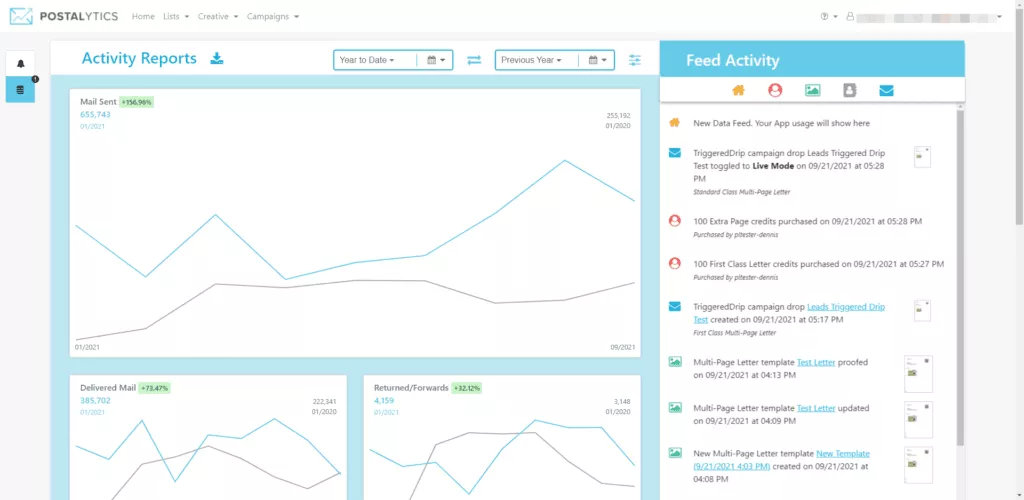
The original Home Dashboard that launched with Postalytics was a revolutionary piece of software. In an instant, marketers were able to quickly get a read on their direct mail sending and response activity. Direct mail automation was born, and marketers were no longer wondering, “what happens after I send” direct mail campaigns.
But, the thing about data is that once you get a taste of it, you want more! And, while the original Home Dashboard was a great start, for many of our users, it didn’t provide enough “Account Level” data to truly help them.
In this article, we’ll review all of the different features available to you on your new Home Dashboard page.
Activity Reports
The Activity Reports are available on the left 2/3rds of the page. Here you’ll find charts, data and controls that allow you to quickly access the data for all campaign activity in the time periods you select. The Activity Reports show you a detailed breakdown of your campaign activity for the following metrics:
- Mail Sent
- Mail Delivered
- Returned/Forwarded Mail
- Responses
- Conversions
- Media/Formats
Date Controls
The Date Controls let you choose from a wide range of dates to see the most important metrics surrounding your direct mail campaigns. You can even compare the data to a previous period if you choose. With this feature, you’ll be able to see trends (did I send more or less mail this week, month, quarter, etc.) to better analyze your results.

Filters
With the Filtering tools you can also control the data that is displayed.
Select the time periods you’d like to measure, then click the filter icon to the right.
Next, deselect/select the data sets you want to review, based on:
- Campaign Type (Smart Send/Triggered Drip)
- Postage Type
- Media/Format
- Online Response Type
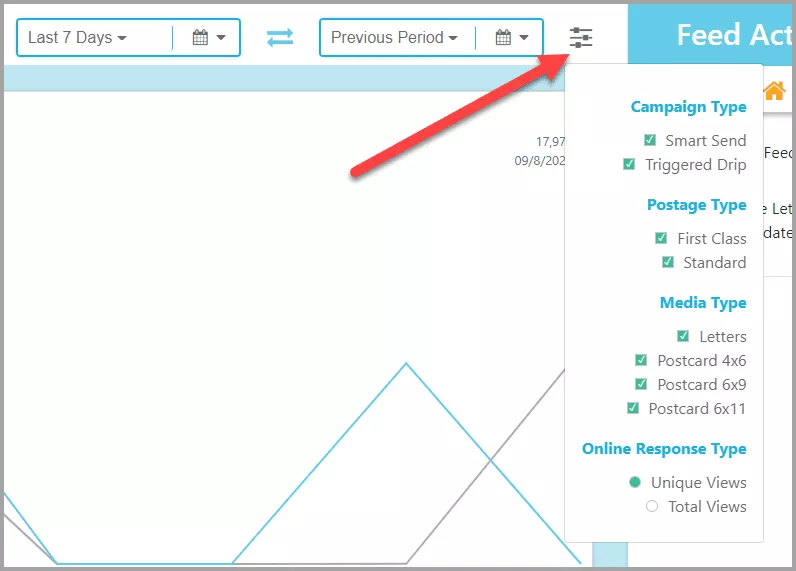
Download Activity Reports
In addition to measuring your account level activity and displaying information visually, you’re able to download this data instantly.
Click the download icon next to “Activity Reports”.

The downloaded spreadsheet will display the totals for each campaign that make up the totals for each of the periods selected (primary and comparison).
Each of the metrics you selected are highlighted and compared based upon the date and filtering criteria you’ve selected. Since the report is downloaded in .CSV format, you can easily use it in any offline reporting that you need to prepare for presentations or updates.

Mail Address Savings Analysis
At the top far right, subscription accounts (Marketer, Pro or Agency) with mailings will see summary savings totals from the three Postalytics address verification processes that your data is run through. These processes suppress invalid addresses from your mailings, saving you money.
Using the arrow control to expand provides a view of the data broken down by address verification type and mailer format.
Easily download a .CSV file for the exact savings calculated by Campaign.
Just below the Savings Analysis is the Activity Feed. This area is designed to give you a quick chronological summary of all of the recent happenings in your account.
The icons at the top of the Activity Feed identify the categories of activity that can be displayed, and can act as filters by selecting or deselecting them.
The Activity Feed categories/filters, from left to right are App, Account, Templates, Lists, and Campaigns.
Note: If an item is in process or editable, you can click the quick link to bypass the menus and listings to access and get to work directly on what’s important.

Notifications and Direct Mail Credit Balance
To the left of the Activity Report, you’ll notice two quick reference/access icons: a bell and a stack of coins. Read on to see what each of these icons means.

Updates and New Features
Communication is a priority here at Postalytics. Along with receiving emails on all the latest news, updates, and new features, you can quickly know what’s happening here at Postalytics by clicking on the bell icon.

Direct Mail Credit Balances At-A-Glance
Many of our Marketers purchase Direct Mail Credits in bulk to save money and to run their Triggered Drip Campaigns.
To view your Direct Mail Credit balances at-a-glance, click on the stack of coins icon.
Each queue that you have credits in will populate with the balance and format.
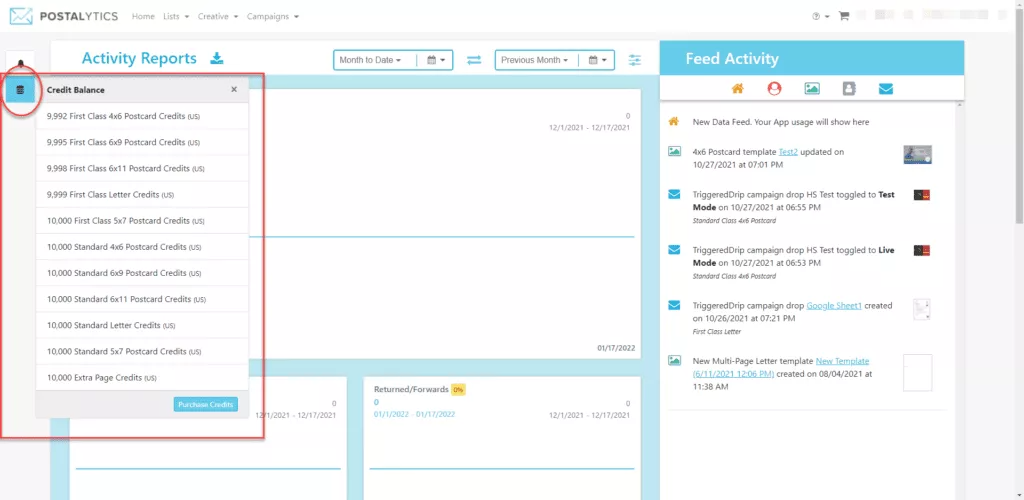
If you find your balance is low and you’re ready to replenish them, simply click on the format of choice and you’ll be taken to the purchase page for that format.




